"Hello Echo" - Echo Keyboard Input Using C
Program Your Board in C to Echo Back Keyboard Input
This tutorial shows you how to program an ATtiny44A microcontroller on your Hello Button + LED board that we made during the Electronics Design week using Neil's C code to echo back keyboard input.
Necessary Toolchain Software
If you completed the electronics production assignment and programmed your FabISP - you should ALREADY HAVE the necessary toolchain.
If you missed this week - see the Electronics Programming page for how to get the necessary software for your OS.
Get the C Code From the Academy Site
Download Neil's C code and makefile from the week 9 lessons page, under "host communication".
You will need the following files:
You will need open terminal and navigate to the location where you saved these files in order for the commands below to work. You must be in the same directory (or provide a path to the file).
Connecting the Your Board and Programmer

- You'll need to provide power to both your board and your programmer (FabISP).
- Connect the programmer to the ISP header on the LED + Button board
Configuring the ATtiny to run at 20 MHz (setting the fuses)
- If you have already completed the first tutorial - Using the Arduino IDE to program your board - you have already set the fuses to run at 20 MHz when you "burned the bootloader" and DO NOT need to do it again.
- If you have not completed this step or bypasse this tutorial then you need to set the fuses. To do this using the C code you downloaded:
sudo make -f hello.ftdi.44.echo.c.make program-usbtiny-fuses
Programming the ATtiny with the Echo C Code
To program your board - open terminal and navigate to where you saved the C code and makefile. Type:
sudo make -f hello.ftdi.44.echo.c.make program-usbtiny
To See the Code in Action:
We can use the serial monitor in the Arduino IDE to enter a single character and the hello echo program on your board will store the character and then echo (repeat it back) to the serial monitor. The program will store each character and repeat the series back to you each time.
Using the Arduino IDE:
Step 1: Open Arduino and then enable the Serial Monitor
The serial monitor window will open. Make sure the "115200 baud" setting is selected.
Step 2: Type a single character into the top text entry area.
Press "send" or hit the <ENTER> key.
The character you type on the keyboard will be sent to the board via the serial port on your computer. The C code on the board will echo back the character that you typed.

Type another character into the top text entry area and hit "send" or hit the <ENTER> key. The characters you have typed so far are stored and echoed back along with the new character that you typed.

Keep typing characters and letting them echo back until you reach the limit.
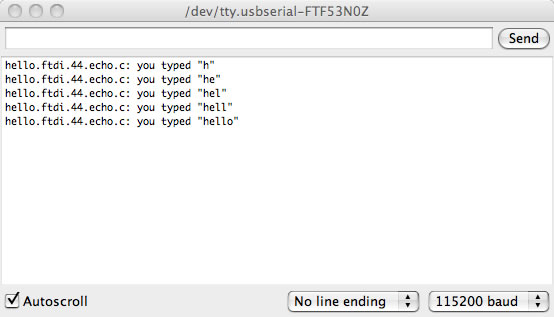
Next - Build an Arduino!
For details on how to build a fabbed Arduino with more memory and functionality, see:
Make an Arduino for Your Final Project (seperate webpage)

